This post is talking about why auto scaling in AWS is important and how load balancers in AWS work.
Elastic Load Balancing
Elastic Load Balancing is an AWS service that distributes incoming application or network traffic across multiple targets—such as Amazon Elastic Compute Cloud (Amazon EC2) instances, containers, internet protocol (IP) addresses, and Lambda functions—in a single Availability Zone or across multiple Availability Zones. Elastic Load Balancing scales your load balancer as traffic to your application changes over time. It can automatically scale to most workloads.
Types of load balancers
Elastic Load Balancing is available in three types:
An Application Load Balancer operates at the application level (Open Systems Interconnection, or OSI, model layer 7). It routes traffic to targets—Amazon Elastic Compute Cloud (Amazon EC2) instances, containers, Internet Protocol (IP) addresses, and Lambda functions—based on the content of the request. It is ideal for advanced load balancing of Hypertext Transfer Protocol (HTTP) and Secure HTTP (HTTPS) traffic. An Application Load Balancer provides advanced request routing that is targeted at delivery of modern application architectures, including microservices and container-based applications. An Application Load Balancer simplifies and improves the security of your application by ensuring that the latest Secure Sockets Layer/Transport Layer Security (SSL/TLS) ciphers and protocols are used at all times.
A Network Load Balancer operates at the network transport level (OSI model layer 4), routing connections to targets—EC2 instances, microservices, and containers—based on IP protocol data. It works well for load balancing both Transmission Control Protocol (TCP) and User Datagram Protocol (UDP) traffic. A Network Load Balancer is capable of handling millions of requests per second while maintaining ultra-low latencies. A Network Load Balancer is optimized to handle sudden and volatile network traffic patterns.
A Classic Load Balancer provides basic load balancing across multiple EC2 instances, and it operates at both the application level and network transport level. A Classic Load Balancer supports the load balancing of applications that use HTTP, HTTPS, TCP, and SSL. The Classic Load Balancer is an older implementation. When possible, AWS recommends that you use a dedicated Application Load Balancer or Network Load Balancer.
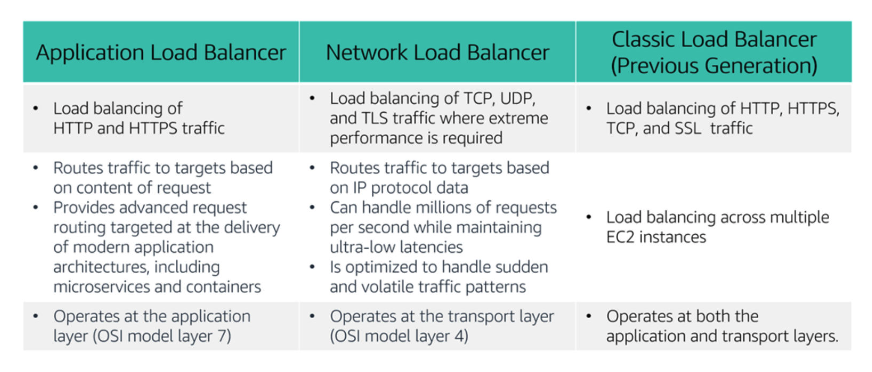
How Elsatic Load Balancing works
A load balancer accepts incoming traffic from clients and routes requests to its registered targets (such as EC2 instances) in one or more Availability Zones.
You configure your load balancer to accept incoming traffic by specifying one or more listeners. A listener is a process that checks for connection requests. It is configured with a protocol and port number for connections from clients to the load balancer. Similarly, it is configured with a protocol and port number for connections from the load balancer to the targets.
You can also configure your load balancer to perform health checks, which are used to monitor the health of the registered targets so that the load balancer only sends requests to the healthy instances. When the load balancer detects an unhealthy target, it stops routing traffic to that target. It then resumes routing traffic to that target when it detects that the target is healthy again.
There is a key difference in how the load balancer types are configured. With Application Load Balancers and Network Load Balancers, you register targets in target groups, and route traffic to the target groups. With Classic Load Balancers, you register instances with the load balancer.

Use cases
Achieve high availability and better fault tolerance for your applications– Elastic Load Balancing balances traffic across healthy targets in multiple Availability Zones. If one or more of your targets in a single Availability Zone are unhealthy, Elastic Load Balancing will route traffic to healthy targets in other Availability Zones. After the targets return to a healthy state, load balancing will automatically resume traffic to them.
Automatically load balance your containerized applications– With enhanced container support for Elastic Load Balancing, you can now load balance across multiple ports on the same EC2 instance. You can also take advantage of deep integration with Amazon Elastic Container Service (Amazon ECS), which provides a fully-managed container offering. You only need to register a service with a load balancer, and Amazon ECS transparently manages the registration and de-registration of Docker containers. The load balancer automatically detects the port and dynamically reconfigures itself.
Automatically scale your applications– Elastic Load Balancing works with Amazon CloudWatch and Amazon EC2 Auto Scaling to help you scale your applications to the demands of your customers. Amazon CloudWatch alarms can trigger auto scaling for your EC2 instance fleet when the latency of any one of your EC2 instances exceeds a preconfigured threshold. Amazon EC2 Auto Scaling then provisions new instances and your applications will be ready to serve the next customer request. The load balancer will register the EC2 instance and direct traffic to it as needed.
Use Elastic Load Balancing in your virtual private cloud (VPC)– You can use Elastic Load Balancing to create a public entry point into your VPC, or to route request traffic between tiers of your application within your VPC. You can assign security groups to your load balancer to control which ports are open to a list of allowed sources. Because Elastic Load Balancing works with your VPC, all your existing network access control lists (network ACLs) and routing tables continue to provide additional network controls. When you create a load balancer in your VPC, you can specify whether the load balancer is public (default) or internal. If you select internal, you do not need to have an internet gateway to reach the load balancer, and the private IP addresses of the load balancer will be used in the load balancer’s Domain Name System (DNS) record.
Enable hybrid load balancing– Elastic Load Balancing enables you to load balance across AWS and on-premises resources by using the same load balancer. For example, if you must distribute application traffic across both AWS and on-premises resources, you can register all the resources to the same target group and associate the target group with a load balancer. Alternatively, you can use DNS-based weighted load balancing across AWS and on-premises resources by using two load balancers, with one load balancer for AWS and other load balancer for on-premises resources. You can also use hybrid load balancing to benefit separate applications where one application is in a VPC and the other application is in an on-premises location. Put the VPC targets in one target group and the on-premises targets in another target group, and then use content-based routing to route traffic to each target group.
Invoking Lambda functions over HTTP(S)– Elastic Load Balancing supports invoking Lambda functions to serve HTTP(S) requests. This enables users to access serverless applications from any HTTP client, including web browsers. You can register Lambda functions as targets and use the support for content-based routing rules in Application Load Balancers to route requests to different Lambda functions. You can use an Application Load Balancer as a common HTTP endpoint for applications that use servers and serverless computing. You can build an entire website by using Lambda functions, or combine EC2 instances, containers, on-premises servers, and Lambda functions to build applications.
CloudWatch
Amazon CloudWatch is a monitoring and observability service that is built for DevOps engineers, developers, site reliability engineers (SRE), and IT managers. CloudWatch monitors your AWS resources (and the applications that you run on AWS) in real time. You can use CloudWatch to collect and track metrics, which are variables that you can measure for your resources and applications.
EC2 Auto Scaling
In the cloud, because computing power is a programmatic resource, you can take a flexible approach to scaling. Amazon EC2 Auto Scaling is an AWS service that helps you maintain application availability and enables you to automatically add or remove EC2 instances according to conditions you define. You can use the fleet management features of EC2 Auto Scaling to maintain the health and availability of your fleet.

Auto Scaling groups
An Auto Scaling groupis a collection of Amazon EC2 instances that are treated as a logical grouping for the purposes of automatic scaling and management. The size of an Auto Scaling group depends on the number of instances you set as the desired capacity. You can adjust its size to meet demand, either manually or by using automatic scaling.
For example, this Auto Scaling group has a minimum size of one instance, a desired capacity of two instances, and a maximum size of four instances. The scaling policies that you define adjust the number of instances within your minimum and maximum number of instances, based on the criteria that you specify.
How EC2 Auto Scaling works
To launch EC2 instances, an Auto Scaling group uses a launch configuration, which is an instance configuration template. You can think of a launch configuration as whatyou are scaling. When you create a launch configuration, you specify information for the instances. The information you specify includes the ID of the Amazon Machine Image (AMI), the instance type, AWS Identity and Access Management (IAM) role, additional storage, one or more security groups, and any Amazon Elastic Block Store (Amazon EBS) volumes.
You define the minimum and maximum number of instances and desired capacity of your Auto Scaling group. Then, you launch it into a subnet within a VPC (you can think of this as whereyou are scaling). Amazon EC2 Auto Scaling integrates with Elastic Load Balancing to enable you to attach one or more load balancers to an existing Auto Scaling group. After you attach the load balancer, it automatically registers the instances in the group and distributes incoming traffic across the instances.

Maintain current instance levels at all times- You can configure your Auto Scaling group to maintain a specified number of running instances at all times. To maintain the current instance levels, Amazon EC2 Auto Scaling performs a periodic health check on running instances in an Auto Scaling group. When Amazon EC2 Auto Scaling finds an unhealthy instance, it terminates that instance and launches a new one.
Scheduled scaling- With scheduled scaling, scaling actions are performed automatically as a function of date and time. This is useful for predictable workloads when you know exactly when to increase or decrease the number of instances in your group. For example, say that every week, the traffic to your web application starts to increase on Wednesday, remains high on Thursday, and starts to decrease on Friday. You can plan your scaling actions based on the predictable traffic patterns of your web application. To implement scheduled scaling, you create a scheduled action
Dynamic, on-demand scaling- A more advanced way to scale your resources enables you to define parameters that control the scaling process. For example, you have a web application that currently runs on two instances and you want the CPU utilization of the Auto Scaling group to stay close to 50 percent when the load on the application changes. This option is useful for scaling in response to changing conditions, when you don’t know when those conditions will change. Dynamic scaling gives you extra capacity to handle traffic spikes without maintaining an excessive amount of idle resources. You can configure your Auto Scaling group to scale automatically to meet this need. The scaling policy typedetermines how the scaling action is performed. You can use Amazon EC2 Auto Scaling with Amazon CloudWatch to trigger the scaling policy in response to an alarm.
Predictive scaling- You can use Amazon EC2 Auto Scaling with AWS Auto Scaling to implement predictive scaling, where your capacity scales based on predicted demand. Predictive scaling uses data that is collected from your actual EC2 usage, and the data is further informed by billions of data points that are drawn from our own observations. AWS then uses well-trained machine learning models to predict your expected traffic (and EC2 usage), including daily and weekly patterns. The model needs at least 1 day of historical data to start making predictions. It is re-evaluated every 24 hours to create a forecast for the next 48 hours. The prediction process produces a scaling plan that can drive one or more groups of automatically scaled EC2 instances.
Implenmenting dynamic scaling
One common configuration for implementing dynamic scaling is to create a CloudWatch alarm that is based on performance information from your EC2 instances or load balancer. When a performance threshold is breached, a CloudWatch alarm triggers an automatic scaling event that either scales out or scales in EC2 instances in the Auto Scaling group.
To understand how it works, consider this example:
You create an Amazon CloudWatch alarm to monitor CPU utilization across your fleet of EC2 instances and run automatic scaling policies if the average CPU utilization across the fleet goes above 60 percent for 5 minutes.
Amazon EC2 Auto Scaling instantiates a new EC2 instance into your Auto Scaling group based on the launch configuration that you create.
After the new instance is added, Amazon EC2 Auto Scaling makes a call to Elastic Load Balancing to register the new EC2 instance in that Auto Scaling group.
Elastic Load Balancing then performs the required health checks and starts distributing traffic to that instance. Elastic Load Balancing routes traffic between EC2 instances and feeds metrics to Amazon CloudWatch.
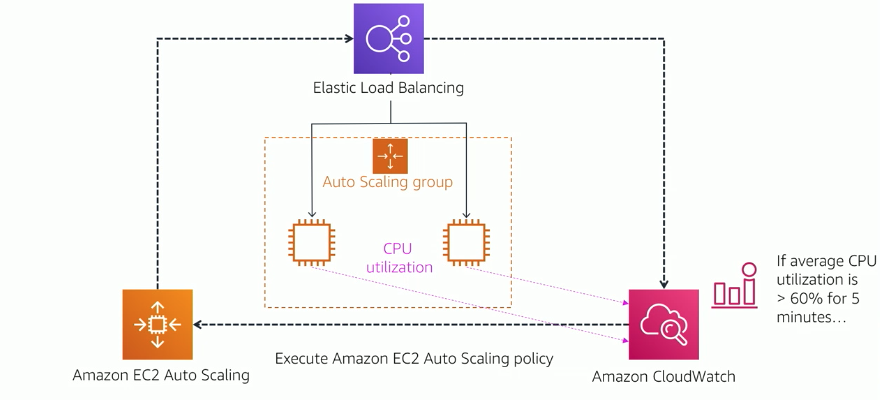
Amazon CloudWatch, Amazon EC2 Auto Scaling, and Elastic Load Balancing work well individually. Together, however, they become more powerful and increase the control and flexibility over how your application handles customer demand.
A practice diagram:
Reference: AWS Academy
Thank you for reading!